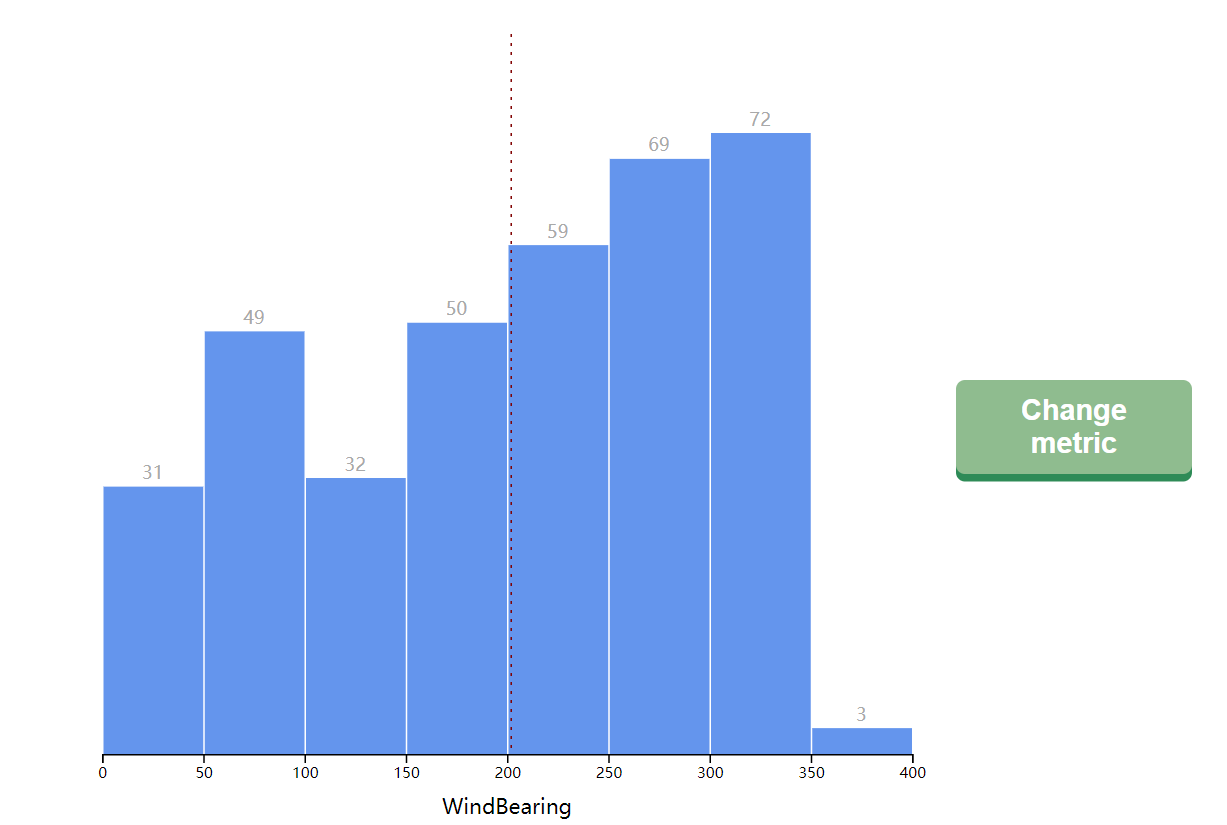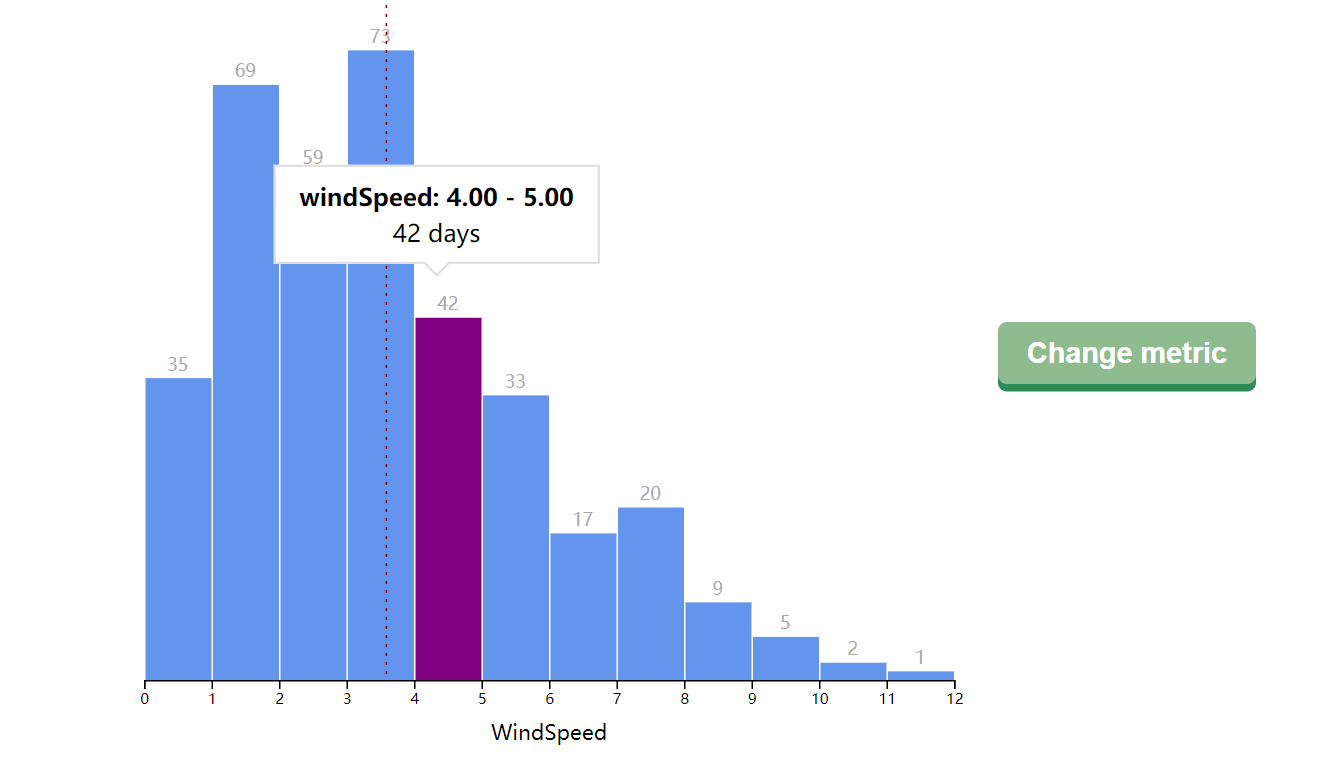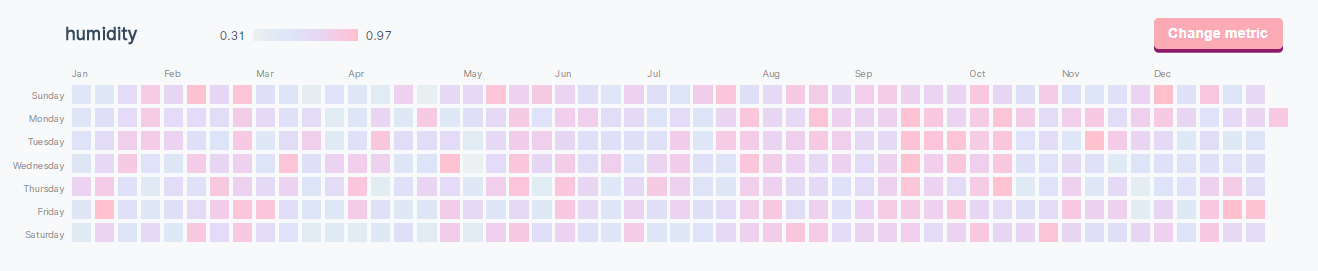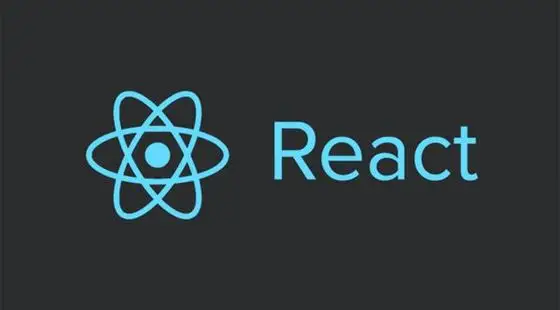在d3中地图的创建通常用d3-geo来实现的,GeoJSON是一种用于表示地理结构(几何图形、特性或特性集合)的格式,我们选择Natural Earth来作为练手数据
数据读入与参数设置
首先读入数据
1
2
| const countryShapes = await d3.json('./data/world-geojson.json')
const dataset = await d3.csv('./data/world_bank_data.csv')
|
console.log一下我们可以看到json数据的内容,其中包含了四个关键字:crs, features, name, type
我们在feature里面挑选关键词并创建访问器函数,通过访问国家ID来找到人口增长数据集中的度量值
1
2
| const countryNameAccessor = d => d.properties["NAME"]
const countryIdAccessor = d => d.properties["ADM0_A3_IS"]
|
然后来看一下这个csv文件

这个数据集是一个数组,它将每个国家多次列出,每次都使用不同的度量,以Series Name键命名,这里我们只用到每年人口的增长,所以把它抠出来
1
| const metric = "Population growth (annual %)"
|
然后我们将检查数据集数组中的每一项。如果条目的“系列名称”与我们的度量不匹配,我们将不做任何事情。如果匹配,我们将向metricDataByCountry对象添加一个新值:键是项目的“国家代码”
1
2
3
4
5
| let metricDataByCountry = {}
dataset.forEach(d => {
if (d['Series Name'] != metric) return
metricDataByCountry[d['Country Code']] = d['2017 [YR2017]'] || 0
})
|
然后我们来选择一个投影方式,我们先创建一个球体,随后选择一种投影方式
1
2
3
4
5
| const sphere = { type: 'Sphere' }
const projection = d3
.geoEqualEarth()
.fitWidth(dimensions.boundedWidth, sphere)
const pathGenerator = d3.geoPath(projection)
|
fitWidth中的两个参数分别表示图示的宽度和要投影的对象
pathGenerator()有一个.bounds()方法,它将返回一个[x, y]坐标数组,描述指定GeoJSON对象的边界框
1
| const [[x0, y0], [x1, y1]] = pathGenerator.bounds(sphere)
|
最后我们来定义一下参数
1
2
3
4
5
6
7
8
9
10
11
12
13
14
15
| let dimensions = {
width: window.innerWidth * 0.9,
margin: {
top: 10,
right: 10,
bottom: 10,
left: 10,
},
}
dimensions.boundedWidth =
dimensions.width - dimensions.margin.left - dimensions.margin.right
dimensions.boundedHeight = y1
dimensions.height =
dimensions.boundedHeight + dimensions.margin.top + dimensions.margin.bottom
|
创建比例尺
接下来要创建一个比例尺,将度量值(人口增长数量)转换为颜色值
1
2
3
4
5
6
7
8
9
|
const metricValues = Object.values(metricDataByCountry)
const metricValueExtent = d3.extent(metricValues)
const maxChange = d3.max([-metricValueExtent[0], metricValueExtent[1]])
const colorScale = d3
.scaleLinear()
.domain([-maxChange, 0, maxChange])
.range(['indigo', 'white', 'darkgreen'])
|
因为增长率存在负增长,所以我们需要获得绝对值的最大值,然后创建一个两段的比例尺,用两种不同颜色表示正负
画图
准备工作完成,我们开始画这个地图
先把轮廓画出来
1
2
3
| const earth = bounds.append("path")
.attr("class", "earth")
.attr("d", pathGenerator(sphere))
|

然后通过d3.geoGraticule10()函数每隔10度画一个分割线
1
2
3
4
| const graticuleJson = d3.geoGraticule10()
const graticule = bounds.append("path")
.attr("class", "graticule")
.attr("d", pathGenerator(graticuleJson))
|

最后将国家数据画上
1
2
3
4
5
6
7
8
9
10
11
12
| const countries = bounds
.selectAll('.country')
.data(countryShapes.features)
.enter()
.append('path')
.attr('class', 'country')
.attr('d', pathGenerator)
.attr('fill', d => {
const metricValue = metricDataByCountry[countryIdAccessor(d)]
if (typeof metricValue === undefined) return '#e2e6e9'
return colorScale(metricValue)
})
|
再额外加个标题和比例尺说明
1
2
3
4
5
6
7
8
9
10
11
12
13
14
15
16
17
18
19
20
21
22
23
24
25
26
27
28
29
30
31
32
33
34
35
36
37
38
39
40
41
42
43
44
45
46
47
48
49
50
51
52
53
54
55
56
57
58
59
60
61
62
63
64
65
66
67
68
69
70
| const legendGroup = wrapper
.append('g')
.attr(
'transform',
`translate(${120},${
dimensions.width < 800
? dimensions.boundedHeight - 30
: dimensions.boundedHeight * 0.5
})`
)
const legendTitle = legendGroup
.append('text')
.attr('y', -23)
.attr('class', 'legend-title')
.text('Population growth')
const legendByline = legendGroup
.append('text')
.attr('y', -9)
.attr('class', 'legend-byline')
.text('Percent change in 2017')
const defs = wrapper.append('defs')
const legendGradientId = 'legend-gradient'
const gradient = defs
.append('linearGradient')
.attr('id', legendGradientId)
.selectAll('stop')
.data(colorScale.range())
.enter()
.append('stop')
.attr('stop-color', d => d)
.attr(
'offset',
(d, i) =>
`${
(i * 100) / 2
}%`
)
const legendWidth = 120
const legendHeight = 16
const legendGradient = legendGroup
.append('rect')
.attr('x', -legendWidth / 2)
.attr('height', legendHeight)
.attr('width', legendWidth)
.style('fill', `url(#${legendGradientId})`)
const legendValueRight = legendGroup
.append('text')
.attr('class', 'legend-value')
.attr('x', legendWidth / 2 + 10)
.attr('y', legendHeight / 2)
.text(`${d3.format('.1f')(maxChange)}%`)
const legendValueLeft = legendGroup
.append('text')
.attr('class', 'legend-value')
.attr('x', -legendWidth / 2 - 10)
.attr('y', legendHeight / 2)
.text(`${d3.format('.1f')(-maxChange)}%`)
.style('text-anchor', 'end')
|
这里书上介绍了一个神奇的东西,navigator,可以获取浏览器用户的位置,这里我们用一个小圆圈显示出来
1
2
3
4
5
6
7
8
9
10
11
12
13
14
15
16
| navigator.geolocation.getCurrentPosition(myPosition => {
console.log(myPosition)
const [x, y] = projection([
myPosition.coords.longitude,
myPosition.coords.latitude
])
const myLocation = bounds.append("circle")
.attr("class", "my-location")
.attr("cx", x)
.attr("cy", y)
.attr("r", 0)
.transition().duration(500)
.attr("r", 10)
})
|

互动部分和先前类似,加入了一个小牌子显示信息
1
2
3
4
5
6
7
8
9
10
11
12
13
14
15
16
17
18
19
20
21
22
23
24
| countries
.on("mouseenter", onMouseEnter)
.on("mouseleave", onMouseLeave)
const tooltip = d3.select("#tooltip")
function onMouseEnter(datum) {
tooltip.style("opacity", 1)
const metricValue = metricDataByCountry[countryIdAccessor(datum)]
tooltip.select("#country").text(countryNameAccessor(datum))
tooltip.select("#value").text(`${d3.format(",.2f")(metricValue || 0)}`)
const [centerX, centerY] = pathGenerator.centroid(datum)
const x = centerX + dimensions.margin.left
const y = centerY + dimensions.margin.top
tooltip.style("transform", `translate(`
+ `calc( -50% + ${x}px),`
+ `calc(-100% + ${y}px)`
+ `)`)
}
function onMouseLeave() {
tooltip.style("opacity", 0)
}
|

[演示地址]